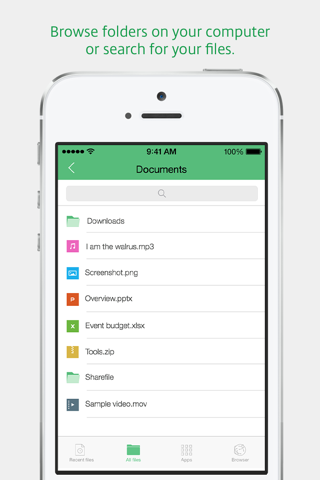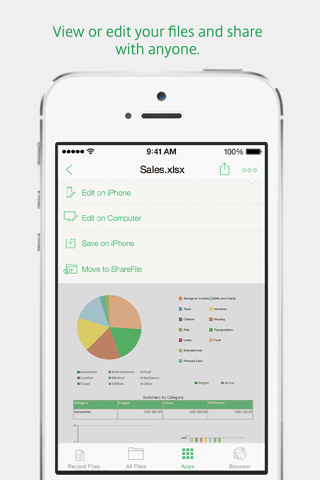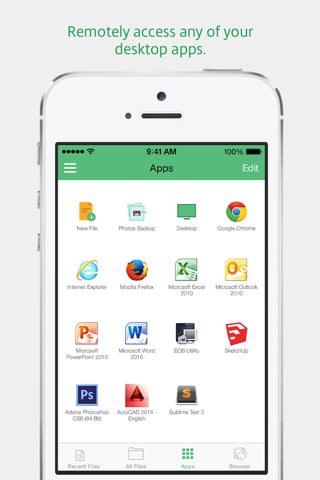ShareConnect brings your desktop to your fingertips; your files and apps are optimized for your iOS mobile device, so you can remotely access your work in a whole new way. You get instant file access, and your desktop applications feel like they were made for your iPad. You can tap, double tap, swipe and have full keyboard control in a new, easy-to-use remote computer experience.
Get to your work, wherever you are.
FEATURES:
•Instantly open any desktop software in full-screen mode.
•Have convenient access to your most recently used files from any of your computers.
•Quickly preview and edit any Microsoft Office files (Word, Excel, PowerPoint, etc.).
•Access your company SAP system or intranets using ShareConnect as your secure VPN.
•Experience continuous, uninterrupted access — even with low bandwidth.
Sign-up from the app to remotely access 1 computer for free.
IN APP PURCHASE:
•Add a second computer for $4.99 monthly as an auto-renewing subscription
•The subscription can be turned off from renewing after the current period ends. However, it cannot be cancelled during the active subscription period for a refund
•Once you confirm your purchase, your iTunes account will be charged the subscription cost for the first subscription period
•Your iTunes account will automatically be charged the subscription cost on a monthly basis within 24 hours prior to the end of the current period
•Subscriptions automatically renews unless auto-renew is turned off at least 24 hours before the end of the current period
•Auto-renew can be turned off at any time by going to your Apple Account Settings and turning auto-renew off under "Subscriptions" > "Manage"
•The current subscription period cannot be cancelled once it has become active and charged to your iTunes account
Terms of Service: https://www.shareconnect.com/terms-of-use
Privacy Policy: https://www.shareconnect.com/privacy-policy
After you’ve downloaded ShareConnect on your iOS mobile device, you also must install ShareConnect on your PC (Windows 7 or Windows 8) to use the service.
Once you complete the registration on your iOS mobile device, you’ll receive an email verification and instructions on how to download and install ShareConnect on your computer. Following installation, you can access your computer’s files / applications from your iOS mobile device or any other computer.